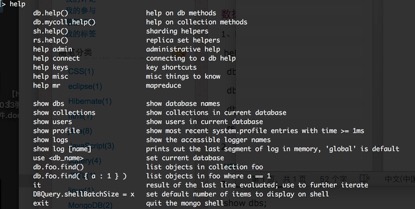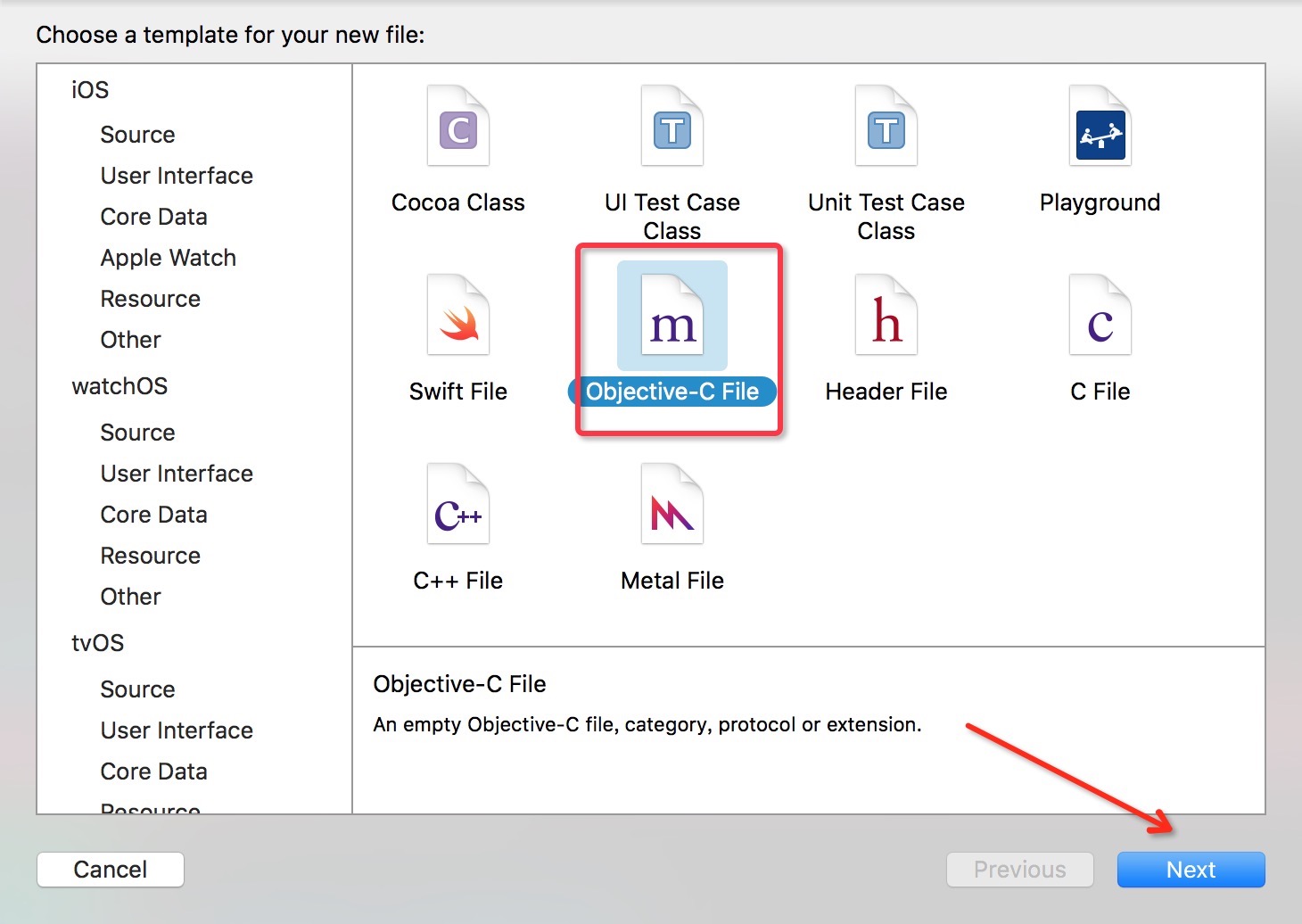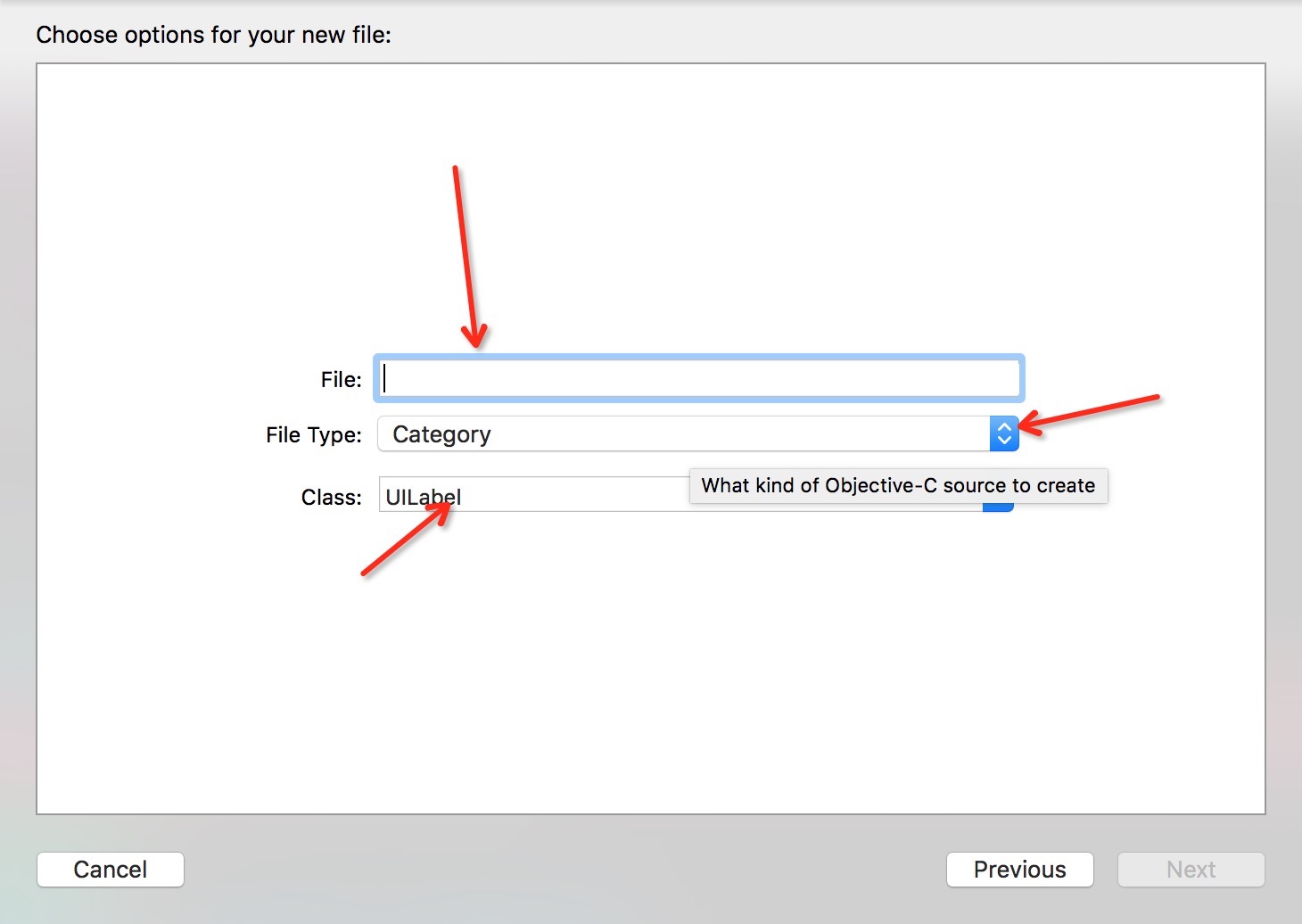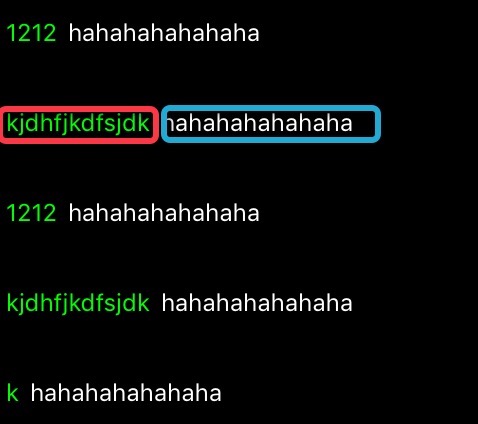苹果开发者账号区别与申请
针对所有 Apple 平台进行开发从未如此简单。要开始为 iOS、OS X 和 watchOS 开发 app ,请从 Mac App Store 下载 Xcode。如果您已准备好分发 app、实现高级 app 功能以及下载最新的测试版 OS,Apple Developer Program 会向您提供所需的任何内容,以供您制作 app 并将它们分发给全球各地的 Apple 客户。
个人
Apple Developer Program
如果您是个人或代表独资/个人企业并有意创建 app 在适用于 iPhone、iPad、Mac 和 Apple Watch 的 App Store 上分发,请注册 Apple Developer Program。会员资格包括以下内容的使用权限:测试版 OS、高级 app 功能,以及用于开发、测试和分发 app 和 Safari Extensions 的工具。作为个人注册的开发者将使用个人姓名在 App Store 上销售 app。
企业
Apple Developer Program
如果您代表组织并有意创建 app 在适用于 iPhone、iPad、Mac 和 Apple Watch 的 App Store 上分发,请注册 Apple Developer Program。会员资格包括您的整个开发团队对以下内容的使用权限:测试版 OS、高级 app 功能以及开发、测试和分发 app 和 Safari Extensions 所需的工具。组织将使用自己的法定实体名称销售 app。在注册过程中,公司和教育机构必须提供注册其法定实体时的 D-U-N-S 编号(可免费获取)
Apple Developer Enterprise Program
如果您的组织想要创建专门设计的 app 并只将其分发给您组织的员工,请注册 Apple Developer Enterprise Program。会员资格包括您的整个开发团队对以下内容的使用权限:测试版 OS、高级 app 功能以及开发、测试和分发 app 所需的工具。在注册过程中,公司和教育机构必须提供注册其法定实体时的 D-U-N-S 编号(可免费获取)。
总结
个人账号申请简单,通过很快,申请周期为一两天左右就可以通过。申请费用为每年99美元。每个账号每年可以绑定最多100台设备进行测试。个人账号可以发布App到App Store。
邓氏编码(D-U-N-S®Number) 邓白氏专有的9位数字全球编码系统,被广泛应用于企业识别和商业信息的组织及整理,可以帮助您识别和迅速定位全球超过2亿家企业的信息。
企业账号申请开发者账号前要先去申请公司的D-U-N-S编码(邓白氏编码)。申请D-U-N-S编码周期时间较长。大约需要一个月左右的审核时间。申请到D-U-N-S编码后,就可以申请企业开发者账号。申请周期3-5天左右。企业账号有两种:
Apple Developer Program和个人账号功能相似。可以发布App到App Store。可以绑定设备100台。费用为每年99美元。
Apple Developer Enterprise Program不可以发布App到App Store,App只针对企业内部使用,绑定设备数量没有限制。申请费用为每年299美元。
一般企业申请99美元的Apple Developer Program企业账号就可以了。
注意
申请时付款需要VISA或MasterCard信用卡,不支持国内的银联卡
申请D-U-N-S Number时间比较久。尽量提前申请,申请过程中,可以申请加急,多个苹果客服打电话。可以加快申请进度